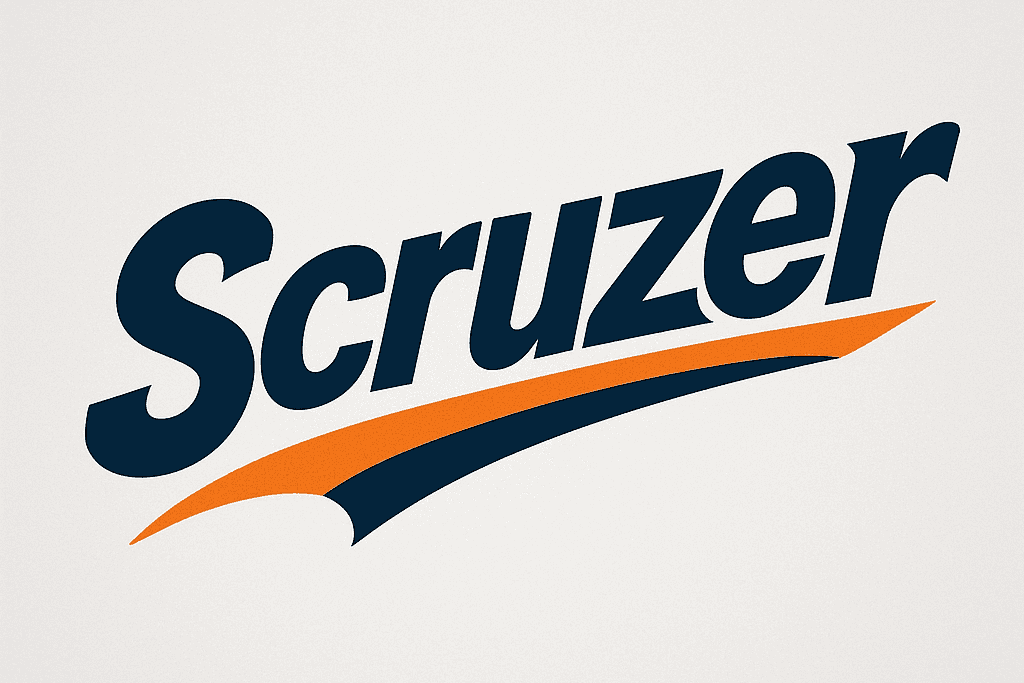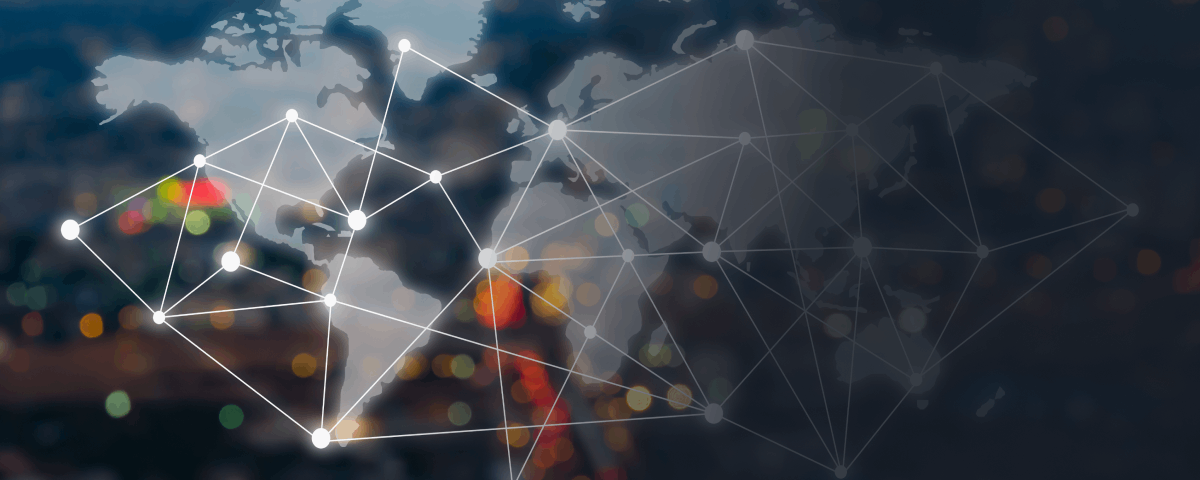Linux Commands 🐧
We created this Linux Commands Cheat Sheet for all DevOps Engineers, SysAdmins, and Developers that want to learn and remember some of the key Linux Commands and have a quick reference guide to the basics of Linux.
Contents
The Linux Terminal
Linux Paths
The ls Command
Viewing files (cat, less, more, head, tail, watch)
Working with files and directory (touch, mkdir, cp, mv, rm, shred)
Piping and Command Redirection
Finding Files (find, locate)
Searching for Text Patterns (grep)
VIM – Text Editor
Account Management
File Permissions
Processes
Networking
OpenSSH Configuration and Management
File Transfer Techniques with SCP and RSYNC
NETSTAT and SS Usage
LSOF Commands
Nmap Scanning Guide
Software Management with DPKG and APT
Task Scheduling using Cron
Getting System Hardware Information
Working directly with device files (dd)
Service Management
Security Configuration
Bash Programming
The Linux Terminal
Getting Help in Linux
MAN Pages
- Use
man commandto view the manual for a command.- Example:
man ls
- Example:
The man pages are navigated using the less command with shortcuts:
h: Get help withinless.q: Quitless.enter: Show next line.space: Show next screen./string: Search forward for a string.?string: Search backward for a string.n/N: Next/previous appearance of the search term.
Checking Command Type
type rm: Check ifrmis a shell built-in or an executable file.- Example:
rm is /usr/bin/rm
- Example:
type cd: Check ifcdis a shell built-in.- Example:
cd is a shell builtin
- Example:
Getting Help for Shell Built-in Commands
help command: Get help for shell built-in commands.- Example:
help cd
- Example:
command --help: Get help for executable commands.- Example:
rm --help
- Example:
Searching Man Pages
man -k uname: Search forunamein all man pages.man -k "copy files": Search for “copy files” in man pages.apropos passwd: Search forpasswdrelated man pages.
Keyboard Shortcuts
TAB TAB: Display all commands or filenames starting with written letters.
CTRL + L: Clear the current line.
CTRL + D: Close the shell.
CTRL + U: Cut the current line.
CTRL + A: Move cursor to start of the line.
Ctrl + E: Move cursor to the end of the line.
CTRL + C: Stop the current command.
CTRL + Z: Sleep the running program.
CTRL + ALT + T: Open a terminal.Bash History
history: Display the history.history -d 100: Remove a specific line from history.history -c: Clear the entire history.echo $HISTFILESIZE: Print the number of commands saved in the history file.echo $HISTSIZE: Print the number of history commands saved in memory.!!: Rerun the last command.!20: Run a specific command from history.!-10: Run the last nth command.!abc: Run the last command starting withabc.!abc:p: Print the last command starting withabc.CTRL + R: Reverse search through history.HISTTIMEFORMAT="%d/%m/%y %T ": Record date/time of each command (add to~/.bashrcfor persistence).
Getting Root Access (sudo, su)
sudo command: Run a command as root (for users insudoorwheelgroup).sudo su: Become root temporarily.sudo passwd root: Set the root password.passwd username: Change a user’s password.su: Become root (if root has a password).
Linux Paths
Paths
- Absolute: Starts with
/ - Relative: Relative to the current location
.: Current working directory..: Parent directory~: User’s home directory
Changing Directories
cd: To user’s home directorycd ~: To user’s home directorycd -: To the last directorycd /path_to_dir: Topath_to_dirpwd: Print the current working directory
Installing Tools
sudo apt install tree: Installs thetreecommand
Using Tree
tree directory/: Example:tree .tree -d .: Print only directoriestree -f .: Print absolute paths
The ls Command
Usage: ls [OPTIONS] [FILES]
Listing Directories
ls,ls .: Current directoryls ~ /var /: Multiple directories
Options
-l: Long listing-a: All files (including hidden)-1: Single column-d: Directory information-h: Human-readable sizes-S: Sort by size-X: Sort by extension--hide: Hide specific files-R: Recursive listing-i: Inode number
Disk Usage
du -sh ~: Size of home directory
File Timestamps and Date
ls -lu: Access time (atime)ls -l,ls -lt: Modification time (mtime)ls -lc: Change time (ctime)stat file.txt: All timestampsls -l --full-time /etc/: Full timestamps
Modifying Timestamps with Touch
touch file.txt: Create or update timestampstouch -a file,touch -m file: Modifyatimeormtimetouch -m -t 201812301530.45 a.txt: Specific date/timetouch -d "2010-10-31 15:45:30" a.txt: Bothatimeandmtimetouch a.txt -r b.txt: Copy timestamps
Date and Calendar
date: Current date/timecal,cal 2021,cal 7 2021: Calendarscal -3: Previous, current, next monthdate --set="2 OCT 2020 18:00:00": Set date/time
Sorting with ls
ls -l: Sorted by namels -lt: Sorted bymtime, newest firstls -ltu: Sorted byatimels -ltu --reverse: Reverse order
Viewing Files (cat, less, more, head, tail, watch)
Displaying File Contents
cat filename: Display contentcat -n filename: Line numberscat filename1 filename2 > filename3: Concatenate
Less Shortcuts
h: Helpq: Quitenter: Next linespace: Next screen/string: Search forward?string: Search backwardn/N: Next/previous search result
Tail and Head
tail filename: Last 10 linestail -n 15 filename: Last 15 linestail -n +5 filename: Starting with line 5tail -f filename: Real-time updateshead filename: First 10 lineshead -n 15 filename: First 15 lines
Monitoring Commands
watch -n 3 ls -l: Refresh every 3 seconds
Working with Files and Directories
Creating and Updating Files
touch filename: Create a new file or update timestamps.
Creating Directories
mkdir dir1: Create a new directory.mkdir -p mydir1/mydir2/mydir3: Create nested directories.
The cp Command
Copy files and directories:
cp file1 file2: Copyfile1tofile2.cp file1 dir1/file2: Copy to another directory with a different name.cp -i file1 file2: Prompt before overwrite.cp -p file1 file2: Preserve permissions.cp -v file1 file2: Verbose output.cp -r dir1 dir2/: Recursively copy directories.cp -r file1 file2 dir1 dir2 dest_dir/: Copy multiple items to a destination.
The mv Command
Move or rename files and directories:
mv file1 file2: Rename a file.mv file1 dir1/: Move to a directory.mv -i file1 dir1/: Prompt before overwrite.mv -n file1 dir1/: Prevent overwriting.mv -u file1 dir1/: Update based on modification time.mv file1 dir1/file2: Move and rename.mv file1 file2 dir1/ dir2/ dest_dir/: Move multiple items.
The rm Command
Remove files and directories:
rm file1: Remove a file.rm -v file1: Verbose removal.rm -r dir1/: Remove a directory.rm -rf dir1/: Force removal without prompt.rm -ri file1 dir1/: Prompt for each removal.
Secure File Deletion
shred -vu -n 100 file1: Securely overwrite and remove a file.
Piping and Command Redirection
Piping Examples
ls -lSh /etc/ | head: View the top 10 largest files.ps -ef | grep sshd: Check ifsshdis running.ps aux --sort=-%mem | head -n 3: Top 3 processes by memory.
Command Redirection
Redirect output and errors:
ps aux > processes.txt: Output to a file.id >> users.txt: Append output.tail -n 10 /var/log/*.log > output.txt 2> errors.txt: Separate output and errors.tail -n 2 /etc/passwd /etc/shadow > all.txt 2>&1: Redirect all to one file.cat /var/log/auth.log | grep "fail" | wc -l: Count occurrences.
Finding Files with locate and find
locate
sudo apt install plocate: Installplocate.sudo updatedb: Update the database.locate filename: Find a file by name.locate -i filename: Case insensitive search.locate -b '\filename': Exact name search.locate -r 'regex': Regular expression search.locate -e filename: Check file existence.which command: Show command path.
find
Search with various options:
find ~ -type f -size +1M: Files over 1MB.- Options include
-type,-name,-iname,-size,-perm,-links,-atime,-mtime,-ctime,-user, and-group.
Searching for Text Patterns with grep
Usage: grep [OPTIONS] PATTERN FILE
Options
-n: Print line number.-i: Case insensitive.-v: Invert match.-w: Match whole words.-a: Include binary files.-R: Recursive search.-c: Count matches.-C n: Context display (n lines around the match).
Extracting ASCII Characters from Binary Files
strings binary_file: Examplestrings /bin/ls.
VIM – Text Editor
Modes
- Command Mode: Default on entry.
- Insert Mode: Editing text.
- Last Line Mode: Save/exit commands.
Config File
- VIM settings:
~/.vimrc.
Commands
i,I,a,A,o: Enter Insert Mode.:w!,:q!,:wq!,:e!: Save/quit commands in Last Line Mode.x,dd,ZZ,u,G,$,0,^: Editing commands in Command Mode./string,?string,n,N: Search commands in Command Mode.vim -o file1 file2: Open files in stacked windows.vim -d file1 file2: Highlight differences.
Navigation
Ctrl+w: Switch between files.
Account Management
## Account Management
/etc/passwd # users and info:
/etc/shadow # users' passwords
/etc/group # groups
## User Commands
useradd [OPTIONS] username # Create user.
usermod [OPTIONS] username # Modify user.
userdel -r username # Delete user.
## Group Commands
groupadd group_name # Create group.
groupdel group_name # Delete group.
## Examples
useradd -m -d /home/john -c "C++ Developer" -s /bin/bash -G sudo,adm,mail john # Example of creating a user.
usermod -aG developers,managers john # Example of modifying a user.Monitoring Users
## Commands
who -H # User info.
id # User info.
whoami # User info.
w # System usage.
uptime # System usage.
last # Login history.
last -u username # Login history for a specific user.File Permissions
Understanding Permissions
- Legend:
u(user),g(group),o(others),a(all),r(read),w(write),x(execute),-(no access).
Displaying Permissions
ls -l /etc/passwd: View file permissions.stat /etc/shadow: Detailed permission stats.
Changing Permissions
chmod u+r filename: Add read to user.chmod u+r,g-wx,o-rwx filename: Adjust multiple permissions.chmod ug+rwx,o-wx filename: Set multiple permissions.chmod ugo+x filename: Add execute to all.chmod a+r,a-wx filename: Modify all permissions.
Absolute Mode
chmod 777 filename: Set all permissions for all.chmod 755 filename: Read & execute for group and others.chmod 644 filename: Read-only for group and others.
Special Permissions
- SUID:
chmod u+s executable_file. - SGID:
chmod g+s projects/. - Sticky Bit:
chmod o+t temp/.
UMASK
- Display:
umask. - Set new value:
umask new_value.
Ownership
- Owner:
chown new_owner file. - Group:
chgrp new_group file. - Both:
chown new_owner:new_group file. - Recursive:
chown -R new_owner file.
File Attributes
- Display:
lsattr filename. - Change:
chattr +-attribute filename.
Processes
Process Viewing
type rm: Check ifrmis built-in or executable.ps: Processes in current terminal.ps -ef,ps aux,ps aux | less: System processes.ps aux --sort=%mem | less: Sort by memory usage.ps -ef --forest: ASCII process tree.ps -f -u username: Processes by user.pgrep -l sshd,pgrep -f sshd,ps -ef | grep sshd: Check forsshd.pstree,pstree -c: Hierarchical process tree.
Dynamic Real-Time View
top: Start system monitor.topshortcuts:hfor help,spacefor refresh,dfor delay, etc.top -d 1 -n 3 -b > top_processes.txt: Top in batch mode.- Install
htopfor an interactive view.
Killing Processes
kill -l: List signals.kill pid,kill -SIGNAL pid1 pid2 ...: Send signals.kill -2 pid,kill -HUP pid: Send specific signal.pkill process_name,killall process_name: Kill by name.kill $(pidof process_name): Kill usingpidof.
Background and Foreground Management
command &: Run in background.jobs: List jobs.Ctrl + Z: Stop process.fg %job_id: Resume in foreground.bg %job_id: Resume in background.nohup command &: Immune to hangups.
Networking
Getting Network Interface Information
ifconfig: Enabled interfaces.ifconfig -a,ip address show: All interfaces.ifconfig enp0s3,ip addr show dev enp0s3: Specific interface.ip -4 address: Only IPv4 info.ip -6 address: Only IPv6 info.ip link show,ip link show dev enp0s3: L2 info, including MAC.route,route -n,ip route show: Default gateway.systemd-resolve --status: DNS servers.
Setting Network Interfaces
ifconfig enp0s3 down,ip link set enp0s3 down: Disable interface.ifconfig enp0s3 up,ip link set enp0s3 up: Enable interface.ifconfig -a,ip link show dev enp0s3: Check status.ifconfig enp0s3 192.168.0.222/24 up,ip address add 192.168.0.112/24 dev enp0s3: Set IP.ifconfig enp0s3:1 10.0.0.1/24: Secondary IP.route del default gw,ip route del default,ip route add default via: Default gateway.ifconfig enp0s3 hw ether,ip link set dev enp0s3 address: Change MAC.
Netplan for Static Network Configuration on Ubuntu
- Stop/Disable NetworkManager.
- Create/Modify YAML in
/etc/netplan. - Apply config:
sudo netplan apply. - Verify:
ifconfig,route -n.
OpenSSH Configuration and Management
Installation
Ubuntu
sudo apt update && sudo apt install openssh-server openssh-client
CentOS
sudo dnf install openssh-server openssh-clients
Server Connection
ssh -p 22 username@server_ip # Connect using default SSH port
ssh -p 22 -l username server_ip # Connect with a specific username
ssh -v -p 22 username@server_ip # Connect in verbose mode for detailed information
# Ubuntu
sudo systemctl status ssh # Check SSH status
sudo systemctl stop ssh # Stop SSH service
sudo systemctl restart ssh # Restart SSH service
sudo systemctl enable ssh # Enable SSH to start on boot
sudo systemctl is-enabled ssh # Check if SSH is enabled on boot
# CentOS
sudo systemctl status sshd # Check SSH status
sudo systemctl stop sshd # Stop SSH service
sudo systemctl restart sshd # Restart SSH service
sudo systemctl enable sshd # Enable SSH to start on boot
sudo systemctl is-enabled sshd # Check if SSH is enabled on bootSecurity Configuration
Edit /etc/ssh/sshd_config and then apply changes by restarting SSH:
- Change port: Port 2278
- Disable root login: PermitRootLogin no
- Restrict user access: AllowUsers user1 user2
- Configure firewall to filter SSH access
- Enable Public Key Authentication, disable password-based login
- Use SSH Protocol 2 only
- Set client session intervals and max attempts for security
Remember to consult the man page (man sshd_config) for detailed configuration options.
File Transfer Techniques with SCP and RSYNC
SCP Usage
# Copy local file to remote host
scp a.txt john@80.0.0.1:~
scp -P 2288 a.txt john@80.0.0.1:~ # Custom port
# Copy from remote to local
scp -P 2290 john@80.0.0.1:~/a.txt .
# Copy entire directory to remote
scp -P 2290 -r projects/ john@80.0.0.1:~RSYNC Commands
# Sync local directory to local backup
sudo rsync -av /etc/ ~/etc-backup/
# Mirror directory, deleting extraneous files from dest
sudo rsync -av --delete /etc/ ~/etc-backup/
# Exclude files during sync
rsync -av --exclude-from='~/exclude.txt' /source/ /dest/
# Sync over SSH with custom port
sudo rsync -av -e 'ssh -p 2267' /etc/ student@192.168.0.108:~/etc-backup/Exclude Patterns Example
# exclude.txt could include patterns like:
*.avi
music/
abc.mkv
# Exclude specific file types during transfer
rsync -av --exclude='*.mkv' /source/ /dest/WGET for File Download
# Install wget
sudo apt install wget # Ubuntu
sudo dnf install wget # CentOS
# Basic file download
wget https://example.com/file.iso
# Resume incomplete download
wget -c https://example.com/file.iso
# Download with bandwidth limit
wget --limit-rate=100k https://example.com/file.iso
# Download multiple files
wget -i urls.txt # urls.txt contains list of URLs
# Recursive download for offline viewing of a website
wget -mkEpnp http://example.orgUse these commands to efficiently copy files and directories across systems and for downloading content from the internet, ensuring data synchronization and maintaining web accessibility.
NETSTAT and SS Usage
# Display all ports and connections
sudo netstat -tupan
sudo ss -tupan
# Check if port 80 is open
netstat -tupan | grep :80LSOF Commands
# List open files
lsof
# Files opened by a specific user
lsof -u username
# Files opened by a specific command/process
lsof -c sshd
Open files for TCP ports in LISTEN state
lsof -iTCP -sTCP:LISTEN
lsof -iTCP -sTCP:LISTEN -nPUse these commands to monitor network connections, check for open ports, and view files opened by users or processes, especially for security and troubleshooting.
Nmap Scanning Guide
# SYN Scan (root required)
nmap -sS 192.168.0.1
# TCP Connect Scan
nmap -sT 192.168.0.1
# Scan All Ports
nmap -p- 192.168.0.1
# Scan Specific Ports
nmap -p 20,22-100,443,1000-2000 192.168.0.1
# Service Version Detection
nmap -p 22,80 -sV 192.168.0.1
# Ping Scan Network
nmap -sP 192.168.0.0/24
# Skip Host Discovery
nmap -Pn 192.168.0.0/24
# Exclude Specific IP from Scan
nmap -sS 192.168.0.0/24 --exclude 192.168.0.10
# Output Scan to File
nmap -oN output.txt 192.168.0.1
# OS Detection
nmap -O 192.168.0.1
# Aggressive Scan
nmap -A 192.168.0.1
# Read Targets from File & Output to File without DNS Resolution
nmap -n -iL hosts.txt -p 80 -oN output.txtOnly scan your own networks and systems, or those you have explicit permission to test. Unauthorized scanning can be illegal.
Software Management with DPKG and APT
DPKG
- View .deb file info:
dpkg --info package.deb - Install from .deb:
sudo dpkg -i package.deb - List installed programs:
dpkg --get-selectionsordpkg-query -l - Find by name:
dpkg-query -l | grep ssh - List package files:
dpkg -L openssh-server - Find owning package:
dpkg -S /bin/ls - Remove package:
sudo dpkg -r package - Purge package:
sudo dpkg -P package
APT
- Update index:
sudo apt update - Install/update:
sudo apt install apache2 - List upgradable:
sudo apt list --upgradable - Full upgrade:
sudo apt full-upgrade - Remove:
sudo apt remove package - Purge:
sudo apt purge package - Auto remove dependencies:
sudo apt autoremove - Clean cache:
sudo apt clean - List all packages:
sudo apt list - Search:
sudo apt list | grep nginx - Show package info:
sudo apt show nginx - List installed:
sudo apt list --installed
Task Scheduling using Cron
crontab -e # Edit crontab
crontab -l # List tasks
crontab -r # Remove tasks
# Schedule Format:
* * * * * command # Every minute
15 * * * * command # Hourly
30 18 * * * command # Daily
3 22 * * 1 command # Weekly
10 6 1 * * command # Monthly
@yearly command # Yearly
@reboot command # At rebootGetting System Hardware Information
General Hardware
lshw # Full hardware info
lshw -short # Short format
lshw -json # JSON format
lshw -html # HTML formatCPU Information
lscpu # CPU details
lshw -C cpu # Hardware-specific CPU details
lscpu -J # JSON formatMemory Information
dmidecode -t memory # RAM specs
dmidecode -t memory | grep -i size
dmidecode -t memory | grep -i max
free -m # Memory usagePCI and USB Devices
lspci # PCI buses and connected devices
lspci | grep -i wireless
lspci | grep -i vga
lsusb # USB controllers and devices
lsusb -v # Verbose outputStorage Devices
lshw -short -C disk
fdisk -l # List disks
fdisk -l /dev/sda
lsblk # Block devices listNetwork Devices
lshw -C network
iw list # Wi-Fi cards
iwconfig # Wi-Fi configuration
iwlist scan # Wi-Fi networks scanSystem Information via /proc
cat /proc/cpuinfo # CPU info
cat /proc/meminfo # Memory info
cat /proc/version # System version
uname -r # Kernel version
uname -a # All system infoBattery Power
acpi -bi # Battery info
acpi -V # All ACPI infoWorking with Device Files (dd)
# Backup MBR
dd if=/dev/sda of=~/mbr.dat bs=512 count=1
# Restore MBR
dd if=~/mbr.dat of=/dev/sda bs=512 count=1
# Clone partition
dd if=/dev/sda1 of=/dev/sdb2 bs=4M status=progressUse these commands to check hardware specifications and perform operations with device files safely.
Service Management
# Analyze boot process
systemd-analyze
systemd-analyze blame
# List active units
systemctl list-units
systemctl list-units | grep ssh
# Service status
sudo systemctl status nginx.service
# Stop service
sudo systemctl stop nginx
# Start service
sudo systemctl start nginx
# Restart service
sudo systemctl restart nginx
# Reload service config
sudo systemctl reload nginx
sudo systemctl reload-or-restart nginx
# Enable service at boot
sudo systemctl enable nginx
# Disable service at boot
sudo systemctl disable nginx
# Check if service is enabled at boot
sudo systemctl is-enabled nginx
# Mask service
sudo systemctl mask nginx
# Unmask service
sudo systemctl unmask nginxUbuntu
sudo systemctl status ssh # Check SSH service status
sudo systemctl stop ssh # Stop SSH service
sudo systemctl restart ssh # Restart SSH service
sudo systemctl enable ssh # Enable SSH to start on boot
sudo systemctl is-enabled ssh # Check if SSH is enabled on bootCentOS
sudo systemctl status sshd # Check SSHD service status
sudo systemctl stop sshd # Stop SSHD service
sudo systemctl restart sshd # Restart SSHD service
sudo systemctl enable sshd # Enable SSHD to start on boot
sudo systemctl is-enabled sshd # Check if SSHD is enabled on bootSecurity Configuration
To configure security settings, edit /etc/ssh/sshd_config. Apply changes by restarting SSH. Key configurations include:
- Change SSH port:
Port 2278
- Disable root login:
PermitRootLogin no
- Restrict user access to specified users only:
AllowUsers user1 user2
- Configure firewall to filter SSH access
- Enable Public Key Authentication and disable password-based login
- Use SSH Protocol 2 only
- Set client session intervals and maximum attempts for increased security
Note: Consult the man page (man sshd_config) for detailed configuration options.
Bash Programming
Bash Aliases
alias # List all aliases
alias name='command' # Create an alias
unalias name # Remove an aliasUseful Aliases
alias c='clear'
alias cl='clear; ls; pwd'
alias root='sudo su'
alias ports='netstat -tupan'
alias sshconfig='sudo vim /etc/ssh/sshd_config'
alias update='sudo apt update && sudo apt dist-upgrade -y && sudo apt clean'Interactive File Manipulation
alias cp='cp -i'
alias mv='mv -i'
alias rm='rm -i'Bash Variables
variable="value" # Define a variable
echo $variable # Reference a variable
declare -r const=100 # Define a read-only variable
unset variable # Unset a variable
env | grep PATH # Find an environment variable
export PATH=$PATH:~/bin # Modify the PATH variableSpecial Variables
$0, $1, $2, ..., ${10} # Script name & positional arguments
$# # Number of positional arguments
"$*" # All positional arguments as a single string
$? # Exit status of the last commandProgram Flow Control
if [ condition ]; then command; fi # Basic if statement
if [ condition ]; then command; else other_command; fi # If-else statement
if [ condition ]; then command; elif [ condition ]; then... # If-elif-else statementTest Conditions
# Numeric comparisons: -eq, -ne, -lt, -le, -gt, -ge
# File checks: -s, -f, -d, -x, -w, -r
# String comparisons: =, !=, -n (not zero), -z (is zero)
# Logical operators: && (and), || (or)Loops and Functions
for i in {1..5}; do echo "Loop $i"; done # For loop
while [ condition ]; do command; done # While loop
case "$variable" in pattern) command;; esac # Case statement
function name() { command; } # Function definition
name() { command; } # Alternative function syntax
name # Call a functionCommand Examples
crontab -e # Edit crontab file
crontab -l # List crontab entries
crontab -r # Remove crontab entriesCombine these constructs to write effective bash scripts for task automation and system management.